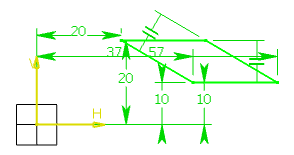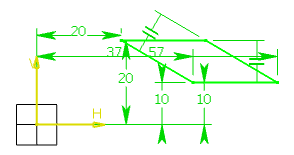- From the Sketch section of the action bar, click Parallelogram
 .
.Tools Palette displays the values for defining the
first side of the oriented rectangle (both points) and then either one
point on the second side or directly the oriented rectangle height.
-
In the H and V boxes of the
Tools Palette, specify the coordinates for the first
corner and press Enter.
-
In the H and V boxes of the
Tools Palette, specify the coordinates for the second
corner and press Enter.
-
In the H and V boxes of the
Tools Palette, specify the coordinates for the third
corner and press Enter.
The parallelogram and corresponding constraints are created.