-
From the Sketch section of the action bar,
click
Three Point Arc Starting With Limits
 . .
-
Locate the start point.
You can:
- Click anywhere in the
work area.
- Use
Tools Palette, which now displays following
value boxes:
-
H: horizontal
-
V: vertical
-
R: radius
-
In the H and V boxes of the
Tools Palette, define the coordinates of the start
point.
-
Repeat the operation to define the end point and then the second
point.
The three point arc is created.
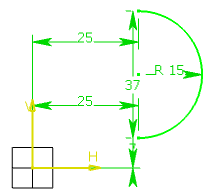
|