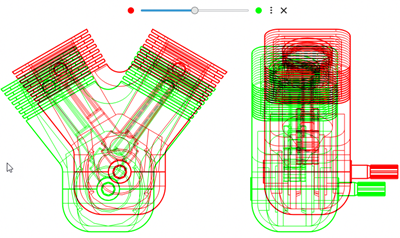What's New | ||
| ||
R2022x FD01 (FP.2205)
- You can now compare two drawing or diagram layout sheets and save the result in a slide for future analysis.
- The following new preferences are added in the Preferences dialog box: For more information, see Editing App Specific Preferences
- A warning is now displayed in the review panel if the validation state of the review is not consistent with the status of its checks.
- You can now review system 3D architecture features (pathway features).
- For reviews linked to requirements, requirement specifications, or PDFs, you can now create replies to comments. Several reviewers can reply to the same comment.
- You can now review the following data types:
- You can now review 3D Tolerancing & Annotation data with following improvements:
- A new command, View Mode
 , lets you modify the current view using the available options. Also, the
following commands have been removed from the View section
of the action bar:
, lets you modify the current view using the available options. Also, the
following commands have been removed from the View section
of the action bar: - You can now remain in the fly/walk navigation mode and create other features (such as markers, measures, sections).
- You can now position precisely a section when creating it or later using the new Position from geometry option in the context toolbar.
- You can now display and review annotation sets defined in xDefine.
Comparing 2D Data
Benefits: This enhancement lets you store the result of graphical comparison between two
drawing or diagram layout sheets and create markers on it for future
analysis.
For more information, see
Comparing 2D Objects
Editing App-specific Preferences
Assuring Consistency Between Review Validation State and Check Status
Benefits: The consistency between the review's validation state and the status of its
checks ensure that all the checks are in the Passed state before
validating the review.
For more information, see
About Review Features
Reviewing Pathway Features
Benefits: This functionality lets you load the pathway features, select them, and
display the specific text information.
For more information, see
3D Modeling | Mechanical Systems | 3D Annotation Insight for Dashboard | Browsing Attributes
Replying to Comments
Benefits: This functionality improves the collaborative experience during the review
process of documents.
For more information, see
Working with PDF Documents
Working with Requirements
Support for More Data Types
Benefits: This functionality lets you review and validate a variety of data types and
makes the collaboration easier and efficient.
Reviewing 3D Tolerancing & Annotation Data
Benefits: These enhancements simplify the review process for 3D Tolerancing & Annotation data.
For more information, see
Create Slides with 3D Tolerancing & Annotation Content
Markup Section
View Mode
Benefits: This enhancement simplifies the user interface for modifying the current view, by merging several commands into a single command.
For more information, seeManaging the View ModesFly/Walk Navigation
Benefits: This functionality improves the usability of this command.
Positioning a Section Using Geometries
Benefits: This functionality lets you precisely define the section position and in turn improves
productivity and reduces the risk of misunderstandings created by wrong and less
precise positioning.
For more information, see
Sectioning Items
Reviewing Annotation Sets Created in xDefine
Benefits: This functionality lets you review annotations data created in
X-apps.
For more information, see
Working with 3D Tolerancing & Annotation Content