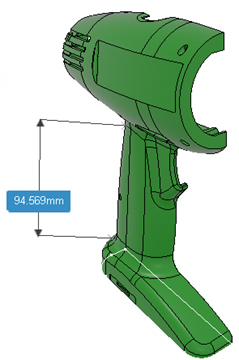Measure Items
You can measure various things such as the position, length, area, or volume of an item.
-
From the Markup section of the action bar, click Measure
 .
A filter bar appears.
.
A filter bar appears. - Optional:
To customize
your measure, choose from the options available in the
filter bar.
Filters let you filter the geometry to select. For example, if you select the
 Line/Curve filter, you can select only
lines.
Line/Curve filter, you can select only
lines.
Option Description  Point
Point
Displays the X, Y, and Z coordinates of the selected point. You can select only points (either an existing point on the model, or any point you click on the model).
 Center/Point
Center/Point
Displays the coordinates of the center point of a circle or a sphere. You can select only center points.
 Canonic geometries
Canonic geometriesDisplays the measurements for all canonical geometries such as point, line, circle, arc, plane, cone, cylinder, and sphere.  Product
Product
Displays the volume of the selected product or part (as if contained in a bounding box). You can select only whole products or whole parts. A level selector is available to select sub-parts or sub-products at a specific level of the root product.
Notes:- Point and Product are exclusive options that cannot be combined (only cumulative options can be combined). All other options are cumulative options that can be combined.
- The options you select are preserved for next time you launch the Measure command.
- When you select an exclusive option, the previously-selected cumulative options remain highlighted but are not active. If you then deactivate the exclusive option, the previously-selected cumulative options are active again.
- Curves and surfaces can be selected without selecting any of the filter options.
-
Click the item you want to measure.
Click-able items are highlighted when you hover over them, based on the options selected in the filter bar.
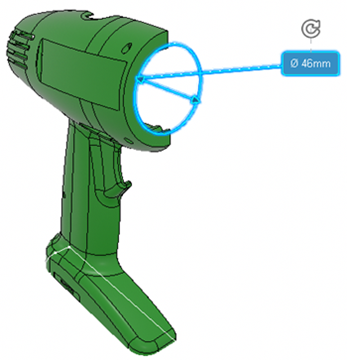
- Optional:
To measure other
items, click Repeat
 , and select the items. A measurement is created
after each selection.
Note: The behavior of previously created measures depends on the state of Keep previous measures.
, and select the items. A measurement is created
after each selection.
Note: The behavior of previously created measures depends on the state of Keep previous measures.By default, Keep previous measures is active, and previous measures are kept when creating a new one.
To remove the previous measure (that is, the last-created one) every time that you create a measure, switch Keep previous measures off. Note that this only impacts measures created after switching the option off (that is, all existing measures are kept).
You can turn Keep previous measures on or off when the icon appears. Once you modify the state of Keep previous measures, it is kept for the length of the session.
The Keep previous measures option must be off to measure the angle and arc using three points selection.
-
Click
OK
 to validate the measurement.
The last-created measurement remains displayed. You can drag it to another position. You can also customize its appearance using the context toolbar that appears when you select the measurement.
to validate the measurement.
The last-created measurement remains displayed. You can drag it to another position. You can also customize its appearance using the context toolbar that appears when you select the measurement.