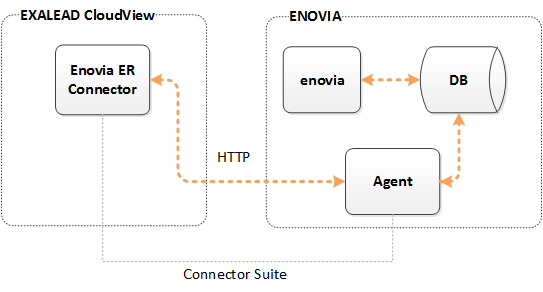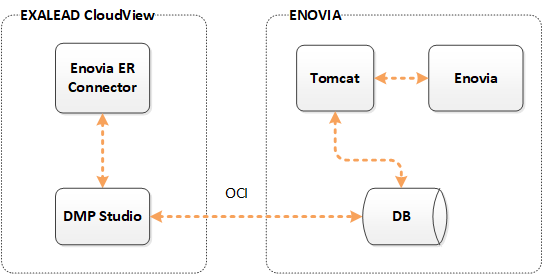Connect to the 3DSpace
From Exalead CloudView V6R2017x FD02, you can connect to the 3DSpace interfacing the ENOVIA database directly, through HTTP.

This mode supports CAS authentication and file indexing.
To deploy it:
- ENOVIA side - For this connectivity mode the ERAgent is a built-in feature
directly deployed into the 3DSpace application.
Important: You do NOT need to deploy it. - Exalead CloudView side - See Configuring the Connector in 3DSpace Mode.