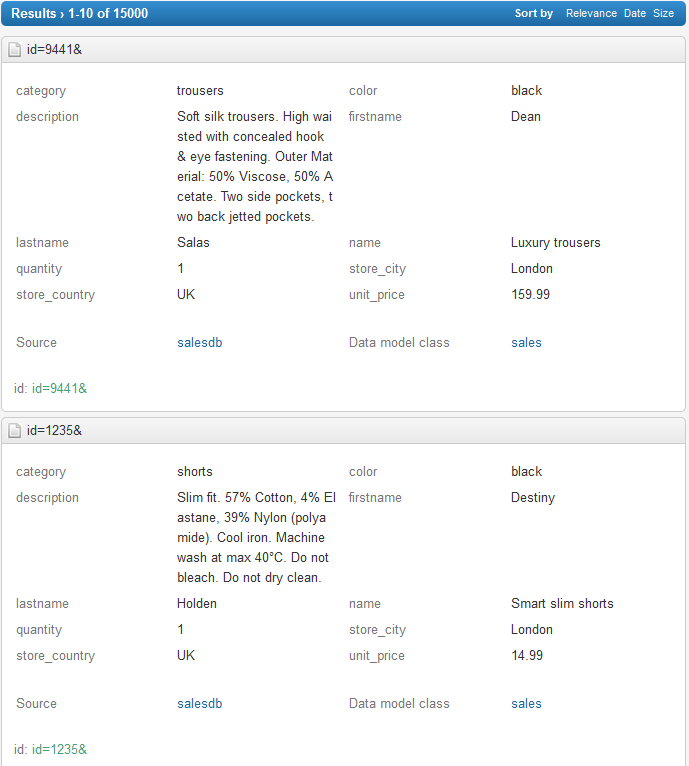Select the Hit Metas and Hit Facets to Display | ||
| ||
Context:
As we only have one language in our corpus, we are going to remove the Language facet from both the hit content and the navigation facets (Refinements). We also want to hide from the hit content the facets:
- sales_category
- sales_color
- and sales_store_country