-
Open the logical and physical data:
-
From the
Search Results panel, right-click the logical or
the physical root and select
.
For more information, see System Finder User's Guide: Exploring RFLP Structures.
Both logical and physical roots are explored in System
Finder.
-
In the tree, select both roots and select
Open in the context menu.
-
Activate the physical root product in Generative Electrical 3D
Design.
-
From the
Generative Electrical 3D Design section of the action
bar, click
Logical to Physical
 . .
The
Logical to Physical Synchronization Manager dialog box appears.
-
In the tree, select a logical system.
-
Select Scan and resolve links and click Scan Links.
- The structure of the selected element appears in the Element column.
- The Status column indicates if the elements are linked or not.
- The number of physical elements linked to a logical element is indicated in the Number of Links column.
When you select the row of a logical system, the electrical physical systems that can be linked with it appear under the Compatible elements column.
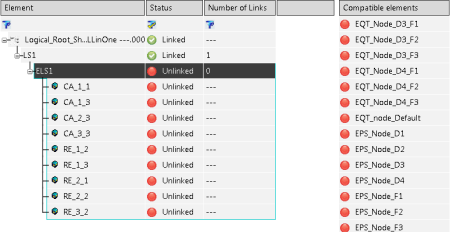
-
To create manually an implement link between a logical system and an electrical physical system, double-click an electrical physical system in the Compatible elements column.
The information in the Status and Number of Links columns is updated accordingly. 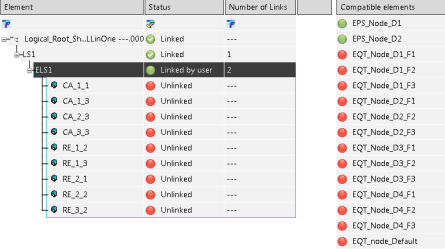
Note:
If you linked an electrical logical system to different electrical physical systems, the link to electrical geometries is deleted for these electrical physical systems. If this suppression did not occur, the from to attributes of the conductors would be inconsistent.
-
Click Analyze.
The Element column displays the physical content to be created after the synchronization. 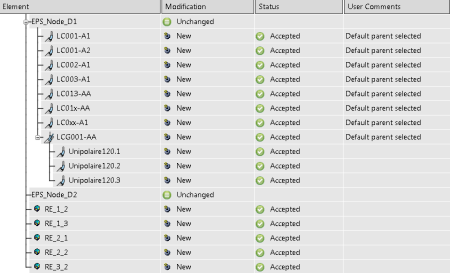 Note:
By default, your logical routables are distributed in the first found electrical physical system.
- Optional:
Modify the electrical physical system in which a physical conductor is created:
- Right-click a row and select Set father.
- In the tree, select a compatible electrical physical system.
In our example, the parent of conductor LCG001--AA is modified. 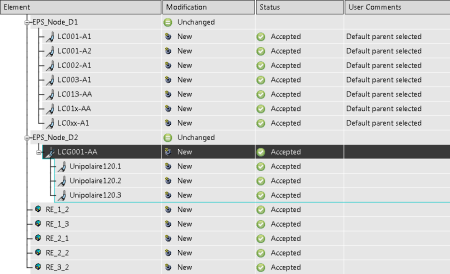 - Click Synchronize.
The conductors corresponding to your logical routables are created and appear in the tree under the assigned electrical physical systems. 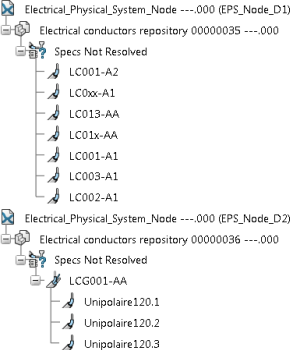
|