-
From the Device section of the action bar,
click Smart Move
 ,
and then select a component in the work area. ,
and then select a component in the work area.
A handle appears. 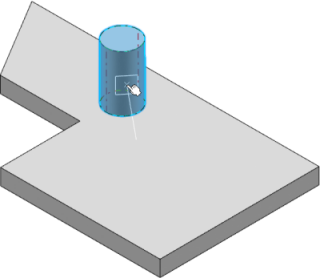 -
Hover over one of the following objects to select a new position:
-
Click to move the component.
The component position is updated. 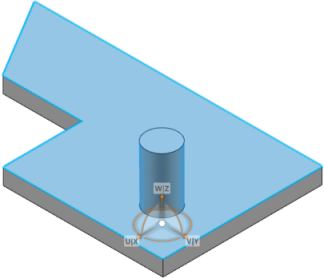 Notes:
- If you select a new object as positioning reference, the orientation of the
component is updated accordingly.
- If a connection point is selected as reference point, an engineering connection is
created between the component and the device.
-
Manipulate the
Robot to edit the position of the component.
-
To validate your manipulations, click in the 3D area or press
Enter.
|
 ,
and then select a component in the work area.
A handle appears.
,
and then select a component in the work area.
A handle appears.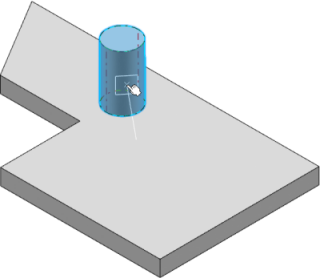
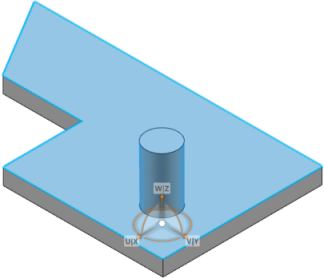 Notes:
Notes: