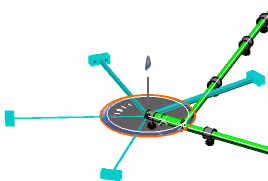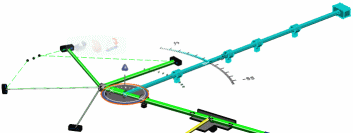Select the branch around which other branches required to be arranged near
the junction.
This branch is the fixed branch and it defines the main
direction.
The Umbrella-like pattern is applied on all segments from the far segment end. A rule defines the fixed segment between following:
- Segment with the biggest diameters
- Segment with the longest length of branch if diameters are same
- Random selection if lengths are same
There are two ways of selecting the angle of rotation; for more information, see Arranging Branches in an Equal Angle Pattern.
Note:
The minimum angle allowed between the branches while rotating the branch is zero deg.
A preview highlights the junction and shows how branches are arranged.
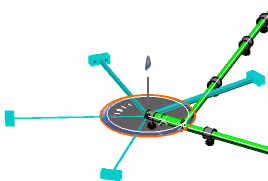
 .
.  and then Umbrella
and then Umbrella
 .
.