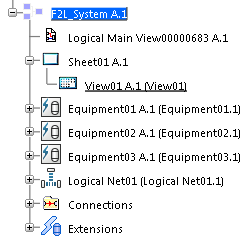-
From the Edition section of the action bar,
click Create New Reference
 .
.
Note:
The behavior is the same with the Create From Existing Reference command.
-
In the tree or in the diagram view, select a parent component for your net.
The
New Content
dialog box appears.
- Expand the Electrical Logical tab and
right-click Logical Net.
-
Optional: Select the
Set attributes at creation option.
Note:
This option remains selected when creating the same type
of component.
-
Click Logical Net.
The Logical Net dialog box appears.
-
Type a name and click OK to create your net reference and close the Logical Net dialog box.
The Route Command dialog box appears.
-
Select the pins of the first equipment.

A context toolbar appears, containing commands to create an elbow or a straight
route.
Your pointer turns
to a hand when a port is selected:

-
Select one of the three commands according to the
type of route to be created:
Note:
Intermediate points can be manipulated when routing with Angled
Line Route and Straight-Line
Route.
-
Select the pin of the second equipment.
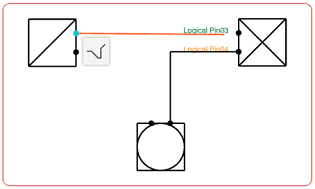
Note:
When hovering over a component during the creation of a route, the following information appears:
- Unconnected compatible port labels, in green
- Connected compatible port labels, in orange
- Unmapped connection point labels, in red
The instance of the net is created in the tree.
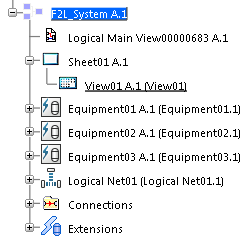
The net route is created.