-
Double-click the diagram view containing the desired sheet connector.
The diagram view is activated. 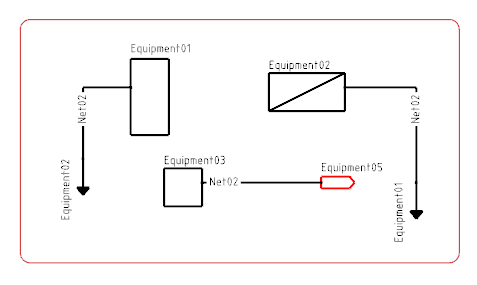 -
Select the sheet connector.
-
On the
context toolbar, click Switch On Off Sheet
 . .
Note:
If the sheet containing the sheet connector is not opened in session, a
message appears to ask you if you want to load it. The view is automatically opened and
all the logical parents of the view are added to the current session.
The List of Views dialog box appears.
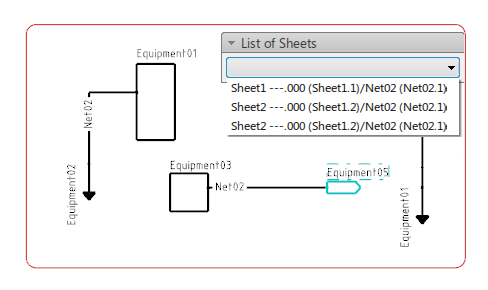
-
In the
List of Sheets dialog box, select the sheet connector representation to be displayed.
The view containing the selected sheet connector opens. The sheet connector is highlighted.
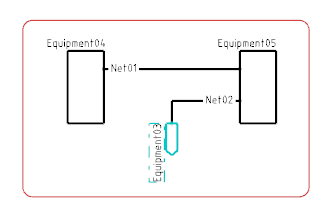
|