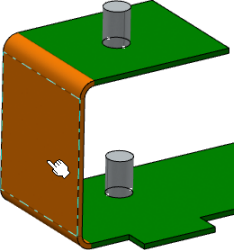Create an Intermediate State
-
From the Edition section of the action bar, click Multistate
 .
The multistate structure is created.
.
The multistate structure is created.
- In the tree, Body.1 contains a copy of the sheet metal body which is now hidden under PartBody.
Moreover, the initial folded and unfolded states of the board are finalized. As a consequence, their representations appear under the board node as two new 3D shapes.
- In the 3D area, the flexible sections of your board are colored in orange.
- In the tree, Body.1 contains a copy of the sheet metal body which is now hidden under PartBody.
-
Add an intermediate state to the structure:
- Click Create State
 .The State Creation dialog box appears.
.The State Creation dialog box appears. - Enter a name, and then select the state which precedes the state to be created from the Previous State list.
Tips: - You can select the previous state in the Body.1 node in the tree.
- If there are no states in your structure, the copy of the sheet metal solid is selected by default.
- Click OK to validate.
- The state is created and appears in the Body.1 node. The following icon indicates that the state is not finalized:
 .
. - The new state is the exact copy of the previous state you selected.
- The state is created and appears in the Body.1 node. The following icon indicates that the state is not finalized:
- Click Create State
You can add as many intermediate states as needed in your structure. Once a state is created, you can edit its folds.



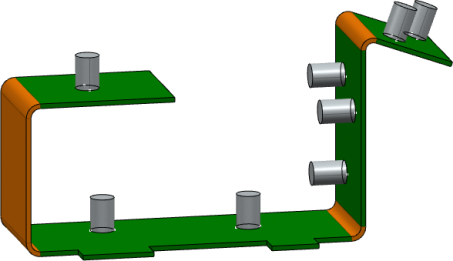
 .
.