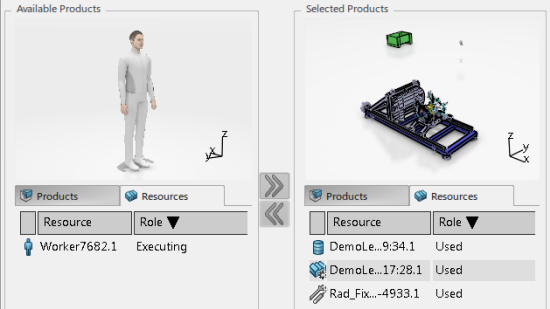By default, used resources linked to the operation are listed in the
Selected Products area as moving objects for the
Track. All available resources are listed with their roles.
Note:
Resources are
listed according to either:
- The resources implementing the operation
- The capable resources defined for the operation, if they are
instantiated in the area resource structure linked to the
workplan.