View Dependent Tasks from Folder Structure
This section explains how to view Show Dependant Tasks by navigating the Folder Structure.
-
Explore and expand the selected Project Space bookmark in
Enovia Folder.
The objects available under the project space is displayed.
-
To view the list of task dependencies, right-click the Task of
your choice and select
Show Dependent Tasks.
The Dependent Tasks dialog box appears.
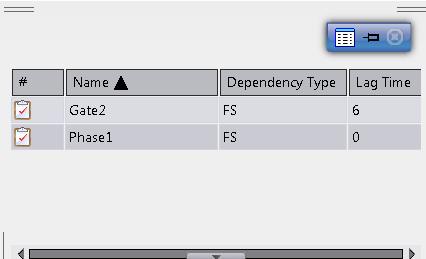
-
Click
Float to undock the dialog box.
-
Right-click the chosen dependent Gate and select
Explore.
The dependent Gate is opened in a new Enovia Folder.
-
Right-click the selected Gate and select
Properties.
The Properties dialog box of the Gate appears.
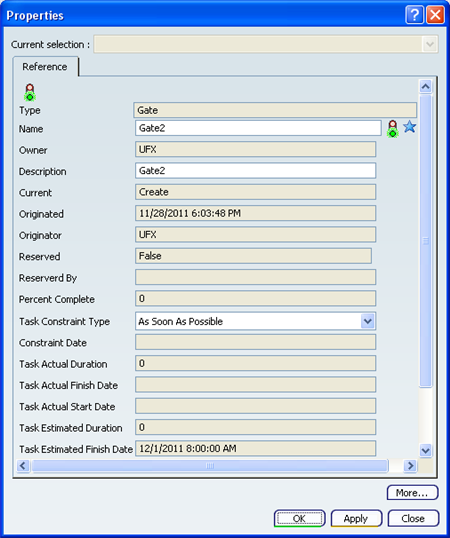
Note: You can modify the editable attributes of the Properties dialog box. -
Right-click the selected Gate and select Insert >
Insert Existing Document.
A message appears.

-
To select a document, you can do one of the following.
- From the Windows menu, select a document attached to another product or from search result.
- Type a search string in the Search box of the Bar and click Search . An immersive table appears. Select a document from the immersive table.
Notes:- The mouse pointer
changes to
 when you select a documentand it changes to
when you select a documentand it changes to
 when you select an object other than a document.
when you select an object other than a document.
- To add multiple references simultaneously, select multiple documents from the search results list.
- For multiple selection if one of the selected object is not supported by the command, it fail for all the selected objects.
The selected document is inserted into the project space structure and appears under the selected Gate node.
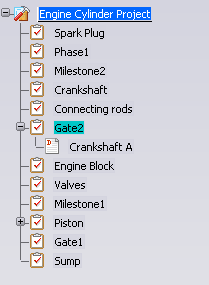
Note:
You can also insert new documents to the selected dependent task.
