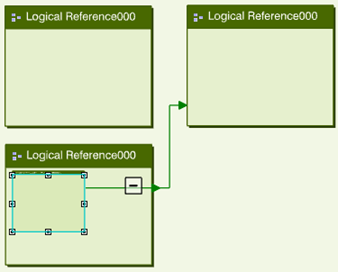Within Functional & Logical Design
From Functional & Logical Design, you can drag a reference from the tree.
You can also drag and drop a 2D representation from the 2D graph. For this, you must select the Allow Drag & Drop from 2D Graph option from . For more information, see Native Apps Preferences Guide: 2D Graph F/L.
- Activate agility mode: to allow the creation of new connection and port to keep the connection of the moved object.Note: This option is available for objects in main view and diagram view.
- Delete ports and connection no longer used after restructuration: to allow the deletion of connection and port that are no longer useful when the object is moved.
For more information, see Native Apps Preferences Guide: General.
- The drag and drop is performed within the context of definition of the implement relation
- The implement relation is loaded in session when the drag and drop is performed.