Create a Function with a Behavior
You can create a function with a Dymola behavior in the tree.
-
From the top bar, select Add > New Content.
The New content dialog box appears.
- In Types, expand Functional and right-click Dymola Behavior Function.
-
Select Set attributes at creation.
Note: This option is kept when creating another component.
-
Click Dymola Behavior Function.
The Functional Reference dialog box appears.
- In the Functional Reference tab, type a name and a description for the logical reference.
- In the Dymola Behavior tab, type a title and a description for the Dymola behavior.
-
Click OK.
You now enter the Functional & Logical Design app.
- Expand the nodes of your function.A functional representation is aggregated.
It contains a Dymola behavior, a
 MainModel.
MainModel.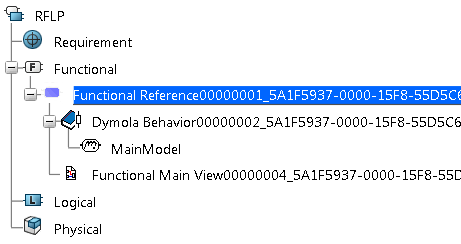
Also note that a behavior list icon
 is inserted in the 2D representation of the functional component (at the bottom right of the component). By clicking it, the behavior names are displayed to the right:
is inserted in the 2D representation of the functional component (at the bottom right of the component). By clicking it, the behavior names are displayed to the right: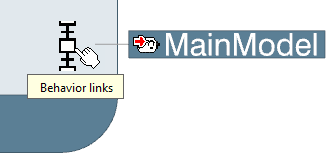
- To edit the Dymola behavior within the Dymola Behavior Modeling app, you have two possibilities:
- From the tree, double-click the MainModel
 .
. - From the 2D representation of the functional component, display the behavior list by clicking the behavior list icon
 at the bottom right of the functional component, then double-click the behavior name from that list behavior list.
at the bottom right of the functional component, then double-click the behavior name from that list behavior list.
- From the tree, double-click the MainModel
