| No | Displays the tree structure of the messages. |
| Severity | Displays the severity of the message. The main symbols are (in rising severity):  Information message Information message
 Warning message Warning message
 Error message Error message
Note:
If the subtree of a message contains a message with higher severity than the message itself, a small symbol of the higher severity is added to the message symbol in the tree.
|
| Message | Displays the message. A tooltip displays the message as well, this is useful when the message is long. |
| Model | Displays the model related to the message, if any. |
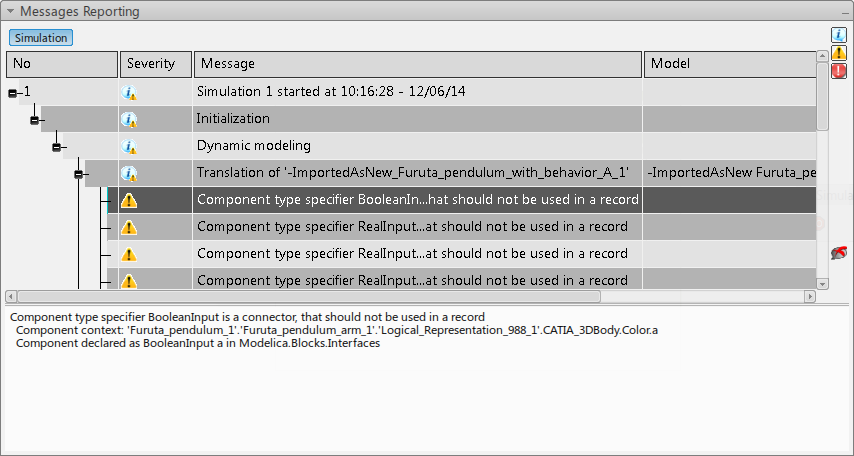
 Information message
Information message Warning message
Warning message Error messageNote: If the subtree of a message contains a message with higher severity than the message itself, a small symbol of the higher severity is added to the message symbol in the tree.
Error messageNote: If the subtree of a message contains a message with higher severity than the message itself, a small symbol of the higher severity is added to the message symbol in the tree.