About Reinforcements | ||||
|
| |||
Distance Tab
Instead of using length to define ceiling and opening distance, you can select:
- To Plane/Surface: Uses the plane or surface you select.
- To Parting Element: the parting element
specified in the draft properties is used to set this limit. For this, you need
to define
Draft behavior in the
Draft tab.
Note: It is not possible to select this option for defining First length as well as Second length at the same time.
- To Neutral Element: the neutral element
specified in the draft properties is used to set this limit.
Note: You cannot select this option for defining first limit length as well as second limit length at the same time.
Selecting
Mirrored extent
![]() extrudes the profile in the opposite direction using the same
length value as the one defined for the first length.
extrudes the profile in the opposite direction using the same
length value as the one defined for the first length.
Click
Reverse Direction
![]() to reverse the extrusion direction. Another way of reversing
the direction is by clicking the arrow in the
work area.
to reverse the extrusion direction. Another way of reversing
the direction is by clicking the arrow in the
work area.
Direction Options
By default, the profile is extruded normal to the sketch plane.
If required, select the geometrical element you want to use as the new reference, in the Direction box.
Draft Tab
Following options are available in the Draft tab.
The Draft behavior provides two options:
- None: There is no draft.
- Intrinsic to feature: You can perform a
draft operation by defining the following parameters:
- An angle value
- A neutral element (defines a neutral curve on which the drafted
face will lie) that can be:
- Profile plane
- Ceiling
- Opening
- Plane/Surface.
Fillet Tab
Select the Lateral radius check box to fillet lateral edges and set the required radius value.
By using
Lateral radius and
Fillet profile ends, you can apply fillets at
the intersection or at the ends of the open profile of the reinforcement. See
Creating a Prism
for some examples.

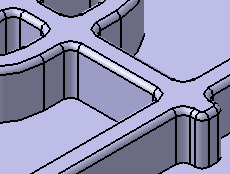
To add an intersection fillet, select Intersection with Cavity from the Type list. To add material to the feature, select the Fillet radius check box. To remove material from the feature, select the Round radius check box.
Select the Preserve Thickness check box to keep the thickness applied on the feature.
You can select the Draft fillets check box from the Fillet tab. For more information, see draft fillets.