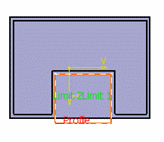About Removing Shapes | ||||
|
| |||
Remove Command and Protected Volumes
After you have generated a remove feature from protected volumes, for example from a cutout, material is generated as illustrated below:

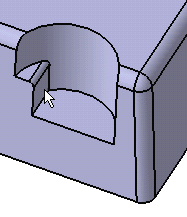
About the Wall Types
The Wall option lets you set if, or how the Remove Feature creates walls along the removing surface. To define a wall, you can set one of the options available from the list:
- Use body thickness:The active shelled body's thickness is used as the wall thickness.
- Enter thickness: Enter a value. When this option is selected, the Thickness box becomes available. Wall thickness values must be positive.
- Use feature thickness: The thickness of the
target feature (the feature you want to modify) is used as the wall thickness.
If the target feature has no thickness parameter in its definition (for example if the target feature is an external feature, the Remove Feature capability assigns the thickness value defined in shell Properties to the wall. If this behavior does not meet your needs, you can do one of the following:
- Set the thickness value to 0mm in Shell Properties before running Remove Feature.
- In the Remove Feature dialog box, set Enter thickness and assign the required value.
Direction: You can control whether the wall is constructed inside or outside of the selected profile. The default behavior is an inside wall thickness.
Inside: is the inward direction of the target wall. It means that "inside" is relative to the solid shellable volume being modified such as the shellable feature, not the modifying volume such as the cut/remove/intersect feature.