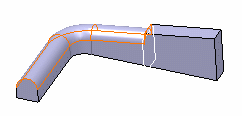Creating Tritangent Fillets as Local Modifiers | |||||
|
| ||||
-
From the Refine section of the action bar, click Tritangent Fillet, Local
Modifier
 .
The Tritangent Fillet.x dialog box appears.
.
The Tritangent Fillet.x dialog box appears.Important: Two tritangent fillet capabilities are available in Functional Plastic Parts: -
Tritangent Fillet, Local Modifier
 lets you add tritangent fillets on
features intrinsically. Because of its robustness it can be used
more often. You can also add tritangent fillets as feature
modifiers.
lets you add tritangent fillets on
features intrinsically. Because of its robustness it can be used
more often. You can also add tritangent fillets as feature
modifiers. - Part Design
Tritangent Fillet
 lets you add tritangent fillets on functional solids. It is
recommended to use it once the 3D shape is almost complete.
lets you add tritangent fillets on functional solids. It is
recommended to use it once the 3D shape is almost complete.
-
Tritangent Fillet, Local Modifier
- Select the two faces of each side as the faces you want to fillet.
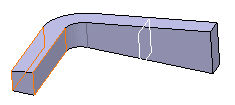
- Select the top face as the face to remove.
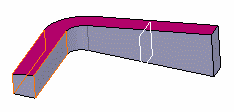
- Optional: Click Preview.
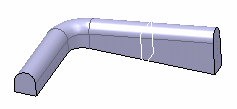
-
Select the limiting elements.
Important: You can right-click the Limiting element box and select any contextual command. If you create any elements using any contextual command, the app then displays the corresponding icon in front of the Limiting element box. Clicking this icon enables you to edit the element.
An arrow appears on the plane to indicate the portion of material that will be kept.
Important: Clicking the arrow reverses the direction and therefore indicates the opposite portion of material that will be kept. - Click OK.
The faces are filleted. The fillet is trimmed to the plane. The creation of this fillet is indicated in the tree.