Bookmark Editor | |||||
|
| ||||
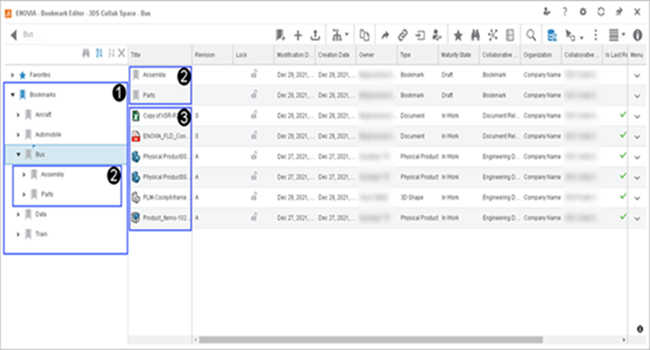
| Bookmark Workspace | Bookmark workspace contain bookmarks and bookmark folders. | |
| Bookmark Folders | Bookmark folders contain bookmarks in a folder structure. A bookmark folder can have new or existing data added to it. | |
| Bookmarks | Content of a bookmark can exist in any collaborative space that the user has access to, that stores data from an entire project available for use or review. |
Metadata is available to review in the columns of the Bookmark Editor, and custom properties from the files are captured automatically.
For CAD-generated data from the cloud-based design apps, metadata can be created by editing the properties of the CAD file.
| Tip: Create bookmarks in the initial save to the 3DEXPERIENCE Platform. Click Save With Options and select an existing bookmark folder or create a new bookmark to save the file references. |
- Create a shared or a Private bookmark structure.
Bookmarks can be shared with others in your organization to rearrange, copy, paste, and customize bookmarks.
- Easily browse and drag the referenced contents in other apps to preview or design. You can
also drag content to a cloud-based design app, or to a native app .
You can reserve or unreserve data to restrict read and write access on a specific data.
- Upload content from your computer, downloaded
data, and data from the collaborative spaces through the Bookmark Editor app.
File types can be images, video, audio, documents, and many 3D model varieties.
- Subscribe to a document to view the Lifecycle Management state of the data as it progresses through a workflow.
When a CAD or a document changes its maturity state, or when a new revision is generated from it, the subscriber receives notifications and links to view the process.
- Store commonly reused data to generate a new set of design data from an existing
design.
You can select a file in the Bookmark Editor app and duplicate the file and add a prefix.
Tip: If the file is an assembly, you can include its contents in the duplication or select Advanced Duplicate for files to duplicate, reuse, or skip. You also have options to find and replace text, or add a prefix or suffix during duplication. - Relocate files from one collaborative space to another. You can change the organization that controls the data, and reassign ownership of the data to a different user.
- Delete entire groups of data.
You can delete a bookmark folder containing references to data, and the entire structure of the assembly that include all the components, subassemblies, or parts that need to be removed. You can select all the components at once and delete.