Apply the Dress-Up Features
You can apply the default display options and any adjustments you require.
-
From the Analysis section of the action bar, click Dress-Up
 .
.
-
Select the elements (Objects).
The Dress-Up is automatically updated when you modify the elements.
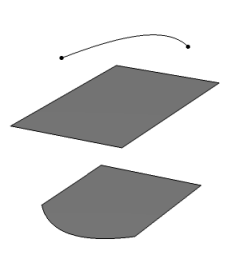
- In the Options area, click Apply immediately
 .Any changes you make in the dialog box are applied immediately in the work area.
.Any changes you make in the dialog box are applied immediately in the work area. -
In the Names list of the Variants area,
select Curves.
The curve is dressed up with its control points in the work area.

- In the Names list, select Surfaces.
The surface is dressed up with its control points and isoparametric curves. The curve is no longer dressed up.

-
In the Names list, select Faces.
The face is dressed up with its control points. The surface is no longer dressed up.
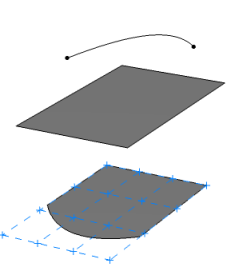
-
In the View area, define the rendering style.
The rendering style defined before you click Dress-Up
 is
applied.
is
applied. -
In the View area, define the visibility modes for the points,
wires, and axes.
The visibility options for the points, wires, and axes are specified with the No points, No wires, and No axes options in the View mode Customization dialog box.
- Optional: Click Global Mode
 and select the parameters in the Display area.
and select the parameters in the Display area.All the elements in the part are dressed up according to the set parameters.
Notes:- If you insert any visible element in the part, it is automatically dressed up as per the global dress-up parameters.
- If you click Global Mode again, the visualizations of the previous local dress-up (before activation of the global dress-up mode) are recovered. In this case, all the elements inserted in the part after activation of the global dress-up mode remain undressed.
- Optional:
Click Remove DressUp
 .
All the dress-up features are removed immediately from the selected elements. These elements are back to the unselected state.
.
All the dress-up features are removed immediately from the selected elements. These elements are back to the unselected state. - Click OK.