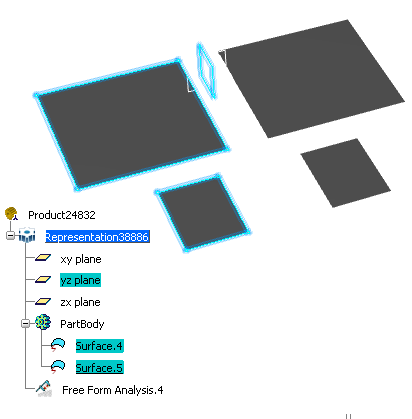- Click
> FreeStyle Shape Design,
General tab,
Soft Mirror section, and select the required symmetry plane in the Symmetry Plane list.
- Click OK to verify your choice of symmetry plane.
The Preferences dialog box closes. -
To create the mirror image, do one of the following:
- Press Ctrl+F8.
-
From the View section of the action bar, click Soft Mirror (Ctrl+F8)
 . .
A mirror image of all the elements under the root node part is created in the plane previously selected. In the following example, Surface.4 and Surface.5 are mirrored in the yz plane. 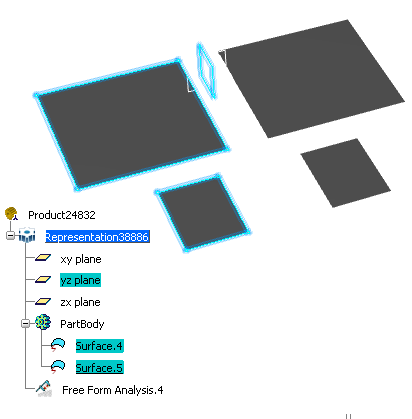 -
To remove the mirror image, do one of the following:
- Press Ctrl+F8.
- Click Soft Mirror (Ctrl+F8)
 . .
The mirror image is removed.
Notes:
- The Soft Mirror command works independently of other functions; it does not cancel or deactivate any currently running command.
- The symmetrical shapes resulting from the Soft Mirror command are not added to the tree.
- The symmetrical shapes resulting from the Soft Mirror command are not updated automatically on changing the symmetry plane from
> FreeStyle Shape Design.
|