-
Right-click the annotation text and select
Add Leader.
-
From the
Tools Palette, select the required type of the
leader to be created.
- 2D: lets you create a 2D leader in the
current annotation plane.
- 3D: lets you create a 3D leader with its arrow end at any
selected position on the associated element with the annotation. The yellow
diamond at the leader end is always parallel to the screen.
- 2D/3D: lets you create a 2D leader in the current annotation
plane or 3D leader with its arrow end at any selected position on the
associated element with the annotation.
-
To specify the arrow end of a leader, select a geometrical element
as support, for example a face.
- In the case of the 2D leader, you can select the yellow geometrical elements (point,
line, or curve) displayed to represent the intersection between the
geometrical elements associated with the annotation and the annotation
plane.
- In the case of a 3D leader, you can click anywhere in the work area.
- In the case of a 2D or 3D leader, you can select the yellow geometrical elements (point,
line, or curve) to create a 2D leader or click anywhere in the work area to create a 3D leader.
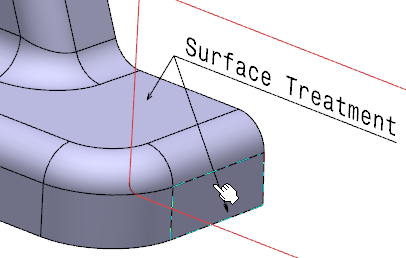 The leader is created and appears in the work area.
The leader is created and appears in the work area.
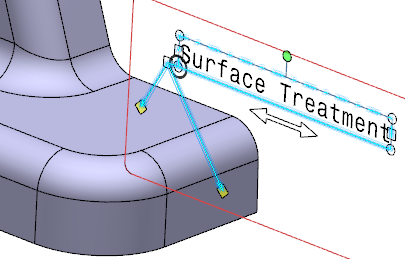
- Optional:
Drag the leader to the required location.
-
To add a breakpoint, right-click the
handle at the extremity of the arrow end and
select
Add a
Breakpoint
.
The breakpoint is identified by as a yellow diamond in the
work area.
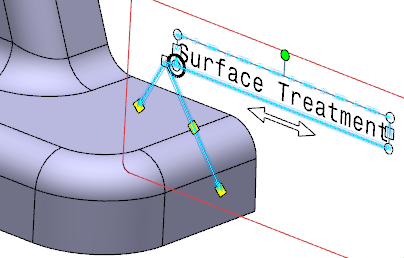
- Optional:
Select the breakpoint in the work area so as to drag the leader as required.
-
To add a leader from a breakpoint, right-click the
breakpoint and select
Add an
Extremity .
-
To specify the arrow end of a leader, select a geometrical element
as support, for example a face.
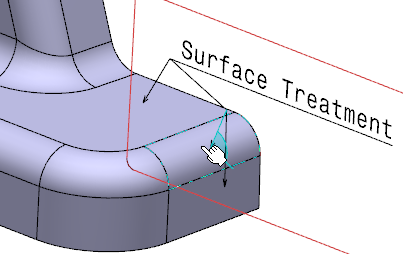
The leader is created and appears in the work area.
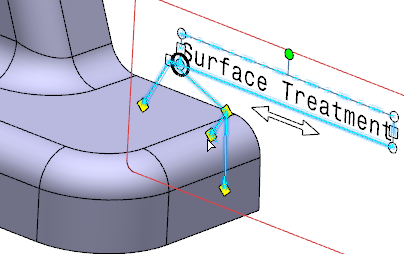
Notes:
- When you add an extremity link, the extremity points cannot be moved but when you move the
annotations, the leaders are adjusted accordingly.
- When the breakpoint is added, according to the position of
the breakpoint, the leader extremity is adjusted.
|