-
From the
Annotation
section of the
action bar, click Thread Representation Creation

-
In the Thread Representation Creation dialog box, select
the required threaded faces or holes in the 3D area.
You can also select the Thread.x node in the tree.
The Thread Representation Creation dialog box is updated to
indicate that the thread representations created for the selected
threads.
-
To create a thread representation for all the threads in 3D shape, select the
All threads option.
-
Click OK to validate.
The geometrical representation of the threads is displayed in the geometry, and are
listed in the tree under the Constructed geometries node.
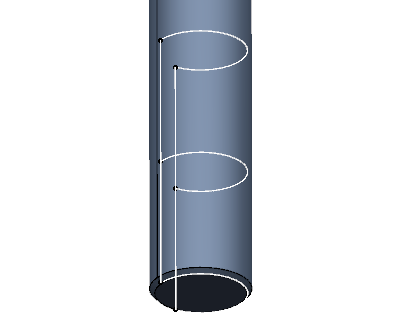
|