Creating Semantic Datum and Datum Targets | |||||
|
| ||||
-
From the
Annotation
section of the
action bar, click Tolerancing Advisor
 .
.
The Semantic Tolerancing Advisor dialog box appears.
-
Select the four surfaces as shown on the part.
The last selected surface will support the datum.
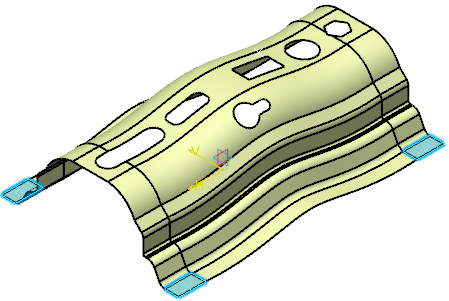
The Semantic Tolerancing Advisor dialog box is updated. The buttons and options available in the dialog box depending on the selection of the feature.
-
Click
Datum Feature
 to specify the datum feature.
The datum is created.
to specify the datum feature.
The datum is created.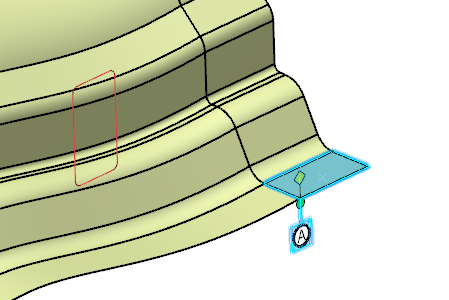
- In the Datum feature dialog box, under Datum targets, click Add.
-
In the
Datum feature dialog box:
- Select the Automatic identifier check box to create the datum target automatically. By default, this check box is selected.
- Clear the Automatic identifier check box to specify the required identifier and other details manually to create the datum target.
-
Click
OK to validate.
A datum target is created on the datum plane.
- The datum target corresponds to a diameter surface of the entered value.
- In the tree, the datum target with entered title is identified as Target.x.
The following handles appear to move and rotate the datum target:
- Movable datum:

- Rotate annotation:

For more information, see Handles.
- Optional:
Click the red arrow
 next to the datum target.
next to the datum target.
In the Datum Target Creation dialog box, you can also select the Movable check box and then a geometrical element in the Direction box to create a movable datum target feature.
Notes:- You can select any of the following geometrical elements:
- Edge
- Line
- Plane
- Planar face or surface
- Based on the selected direction element, the beak of the
movable datum target annotation is oriented as below:
- Along the line if you select a line or edge coplanar with the view in which the datum target is created
- Along the normal to the plane if you select a plane, planar face or surface which is not coplanar with the view in which the datum target is created
- The beak of the movable datum target gets default orientation if the direction of the movement is not coplanar with its view.
The movable datum target feature is created. - You can select any of the following geometrical elements:
-
For the selected datum target annotation and the datum systems, to
modify the numerical display properties specified under
Geometrical Tolerance and Datum Target,
available in
Me
 > Preferences > App Preferences > 3D Modeling > Mechanical Systems
> 3D Tolerancing &
Annotation > Tolerancing expander:
> Preferences > App Preferences > 3D Modeling > Mechanical Systems
> 3D Tolerancing &
Annotation > Tolerancing expander:
- Right-click the datum target annotation and select Properties.
- In the Properties dialog box, click the Numerical Display tab.
- Under Numerical Display and Format, modify the required options.
For more information about numerical display properties defined in Me > Preferences, see Tolerances.
The datum target annotations are displayed according to the modified display properties. - Optional:
Switch the current 2D leaders to 3D leaders.
For more information, see Adding a 3D Leader.