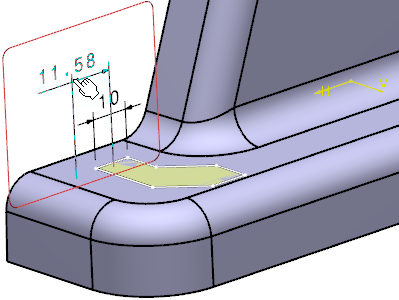
The dimensions are converted into basic dimensions.
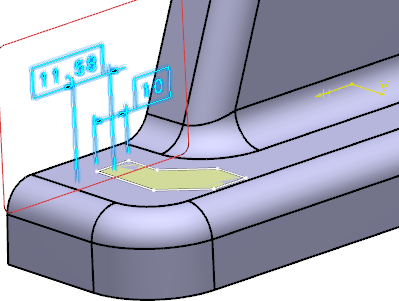
The Framed (Basic) Dimensions Management dialog box is
updated. The validity of each converted annotation is checked.
During the conversion, converted annotations remain selected in the tree, in 3D area and in the dialog box.