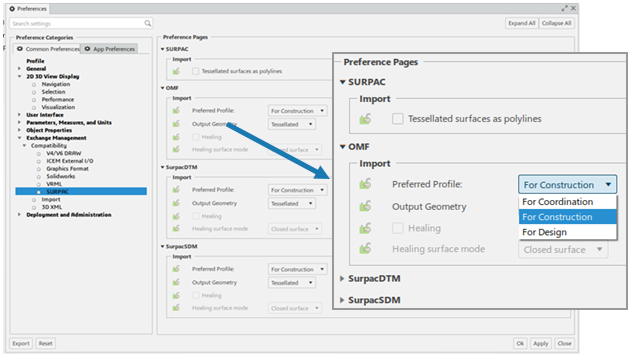What's New | ||
| ||
R2022x FD01 (FP.2205)
- You can now diagnose, solve, and report topology defects identified in Polyhedral output geometry during import of OMF files.
- You can now specify GEOVIA specific Source Geolocation and Target Geolocation values at import and export for all the GEOVIA files that are supported.
- You can now choose either to create cloud geometry or polyhedral surfaces when importing Surpac files. This release provides support for polyhedral surfaces type in interactive and batch modes. Support for this additional output type expands the types of geometry you can generate at import.
Enabling Healing for Polyhedral Geometry in
Benefits: Extended support of polyhedral geometry during import to diagnose, solve, and
report topology defects.
For more information, see
About Reports and Troubleshooting
Importing Surpac Data Interactively
GEOVIA Geolocation Support in Import and Export
Benefits: Greater flexibility in choosing source and target CRS when importing and
exporting Surpac files. You can also store the projection that is performed within the data exchange
report.
For more information, see
About Reports and Troubleshooting
Importing Surpac Data Interactively
Expanded Coverage of Geometry Output Types
Benefits: You can now choose from a greater variety of geometry results when importing
files in 3DEXPERIENCE.
For more information, see
Importing Surpac Data Interactively
R2022x GA
- You can now choose import options according to three distinct profiles.
- The import options associated with a preferred profile are available in the
dialog box. You can overload the options previously defined in . In that case, these take precedence over the options specified in
Me
 Preferences.
Preferences.
Customizing Import Options as per Activity in
Benefits: A single setting to specify a preferred profile for importing GEOVIA files.
For more information, see
Customizing Preferences
Import Options As Per Activity available in
Benefits: A single setting to specify a preferred profile for importing GEOVIA files
that can be overloaded at import.
For more information, see
Importing Surpac Data Interactively