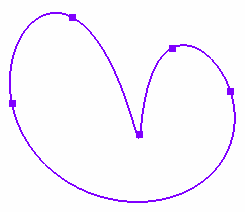Modify the Spline Control Points
You can change the control points of a spline using a graphical handle.
-
Double-click the control point you want to edit.
The tangency and curvature radius handles appear in gray (
 ) along with the
CtrlPoint.x dialog box.
) along with the
CtrlPoint.x dialog box.
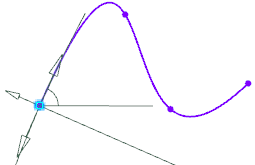
- Enter new coordinates in the H (horizontal) and V (vertical) boxes respectively.
-
Select the Tangency check box in the table to impose
a tangency on this control point.
The tangency handle is highlighted and the Reverse Tangent
 option
and the Curvature Radius check box becomes available
in the table. Note: The curvature radius computation is dependent on the tangency option.
option
and the Curvature Radius check box becomes available
in the table. Note: The curvature radius computation is dependent on the tangency option. -
Rotate the tangency handle around the control point till you get
the desired angle with respect to the H direction of the Sketcher axis system.
The tangency angle value is updated in the dialog box and simultaneously the spline curve is modified.
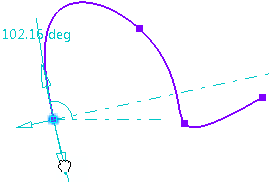
-
Optional: Click
 to
reverse the tangent direction.
to
reverse the tangent direction.
-
Select the
Curvature Radius check box.
The curvature handle is highlighted using which you can change the radius of curvature.
-
Drag the curvature handle along the direction perpendicular to
the direction of the tangent till you get the required radius.
The curvature radius value is updated in the dialog box and simultaneously the spline curve is modified.Note: Both the manipulations are independent of each other. If the radius curvature handle is under manipulation, the tangency value remains constant and vice versa for the tangency handle.
-
Click
OK.
The point is moved and an arrow appears on this point to indicate the tangency.
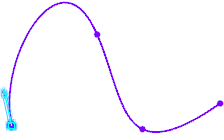
Tips: - You can modify the spline shape by selecting a point and then dragging it.
- You can also modify the control point by right-clicking it and selecting CtrlPoint.X object > Edit Tangency-Curvature.