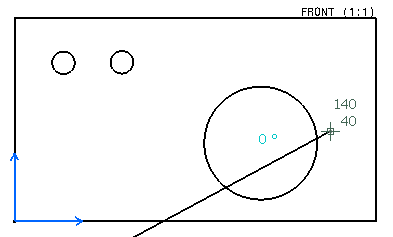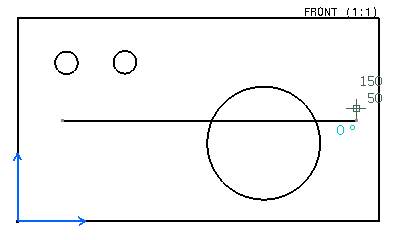Create a Section View / Cut Using an Offset Constraint by Selecting the First Point and the Direction of a Profile
While defining the section profile, if the first point of the profile segment is fixed and the direction is also fixed by applying one of the directional constraints (parallel, perpendicular or angle), then you can apply an offset constraint with respect to a hole as the reference element, to this profile segment.
For the purpose of this scenario, you will create an offset section view, but this capability is also available for other types of sections.
- From the View Layout section of the action bar, click Offset Section View
 or Offset Section Cut
or Offset Section Cut
 .
.- In the Tools Palette, only the offset constraint is available for selection.
- You can create a profile before selecting the first point of the profile, by applying an offset constraint to the first segment with respect to a hole as a reference element. For more information, see Create a Section View / Cut Using an Offset Constraint Before Selecting the First Point of a Profile.
- Click to create the first point of the profile.
In the Tools Palette, you can now select any of the following constraints: Parallel, Perpendicular, Angle, or Offset.
Important: Parallel, perpendicular and angle are all directional constraints while an offset is a positional constraint. For more information, see About Constraints Available in Tools Palette. Notes:- After selecting the first point of the profile segment, you can directly apply an offset constraint to a profile segment without constraining the direction of the profile segment, by selecting a valid edge or a hole as a reference element. For more information, see Create a Section View / Cut Using an Offset Constraint Without Selecting the Direction of a Profile Segment.
- If you select the offset constraint to define the first segment, then the offset constraint is the active constraint, else by default, the parallel constraint is the active constraint.
- In the Tools Palette, click the appropriate constraint.
Important: If you select the first constraint other than the offset (parallel, perpendicular or angle), you can select the offset constraint as the second constraint of the profile segment. In this case, the current segment will be constrained two times with parallel/perpendicular/angle constraint along with the offset constraint. When the second constraint (offset) is selected, the Tools Palette will be hidden as long as the second point of the current line is not created. However, if you choose the offset constraint as the first constraint, you cannot constrain the current segment using any other constraint.
- To set the direction of the profile, select one of the following valid reference element:
- A generated line, such as an edge, a center line or an axis line. In this case, the constraint will be associative to the referenced 3D geometry.
- A generated circle. In this case, the constraints will be associative to the 3D.
- One of the coordinates axis of the sheet. In this case, the constraint will not be associative to the 3D.
-
A sketched line. In this case, the constraint will not be associative to the 3D.Notes:
- An offset constraint for a second or higher profile segment (for aligned as well as offset sections) can be defined in two ways: either by applying an offset constraint with respect to a hole, or by creating an offset constraint with respect to a valid edge.
- For Offset Section views/Cuts, once you select the first segment, only the Offset constraint remains available in the Tools Palette. Click Offset and define the subsequent segment by selecting a valid edge or a hole to apply the offset constraint. Any edge that is parallel to the first profile segment is a valid edge; all other edges are invalid edges. After selecting the edge, the Tools Palette disappears.
- When selecting a valid edge, the offset value is taken into account, and the current profile segment is constrained with respect to the selected edge, at a distance equal to the offset value in the same direction as that of the first profile segment.
- Click Offset and enter a value in the Offset box.
- Select a circle as a reference element.
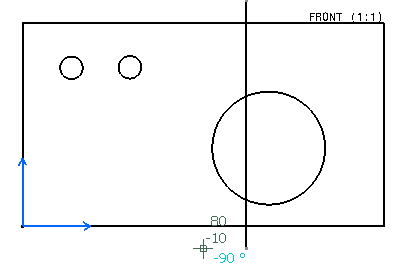
When selecting the circle, the offset value is taken into account. The segment keeps its original direction, but is also constrained at a distance equal to the offset value from the center of the selected circle. That is, an offset constraint (positional constraint) is applied to a profile segment which has been already constrained directionally.
Important: A circle is the only valid reference element for applying an offset constraint in such scenarios. If you try to select any other geometry, the offset constraint would not be applied, and the point corresponding to the mouse-click would be considered as the end-point of the profile segment.