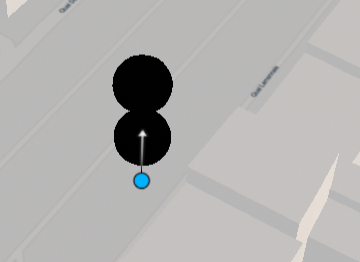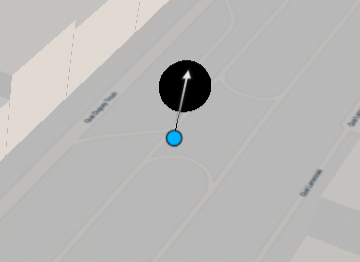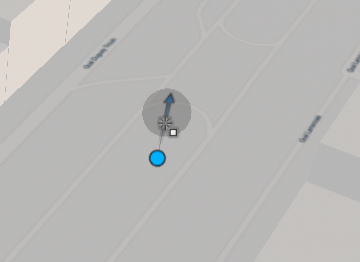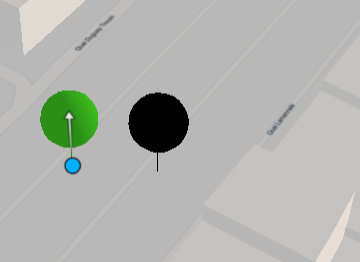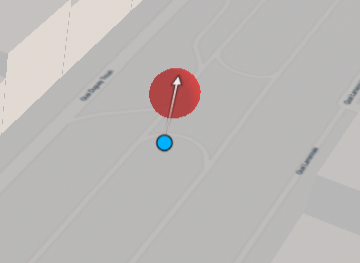Create a Point from Scratch
You can add points to your experience.
-
From the Create section of the action bar, click Create Point
 .
The cursor shape changes to
.
The cursor shape changes to .
. -
Click on the map.
The point is added to your experience and a new item is added to the tree.
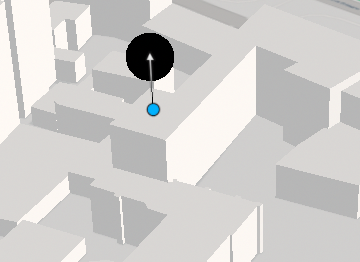
-
Click as many times as necessary to create additional points.

Important: Only the last created point can be manipulated. -
To remove a point, first click it in the tree to display the blue handle, and then
double-click the point handle.
Note: You can also right-click the point in the tree, and then click Remove.
-
To move a point, use the white and blue handles:
- When you drag a white handle, the point follows the depth of the object behind which it is located. For example, the point will be on top of a building if you move it to that building, or on the ground if you move it to the ground. It will not float in the air.
- When you click a white handle, it turns blue and you can use the vertical handle
 to
change the point's altitude. The point moves vertically on a 2D plane and you cannot
move it in the air.Note: Dragging a blue handle does not change the altitude.
to
change the point's altitude. The point moves vertically on a 2D plane and you cannot
move it in the air.Note: Dragging a blue handle does not change the altitude.
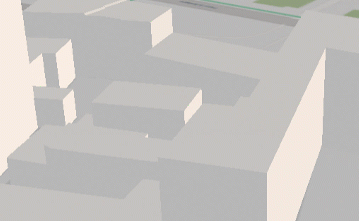
-
Click Create Point
 again to exit the command.
again to exit the command.
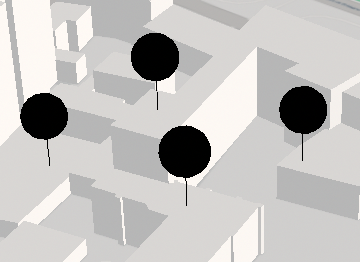
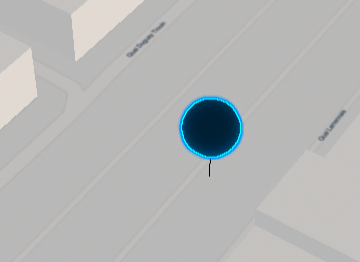
 .
.