Creating a Circle | |||||
|
| ||||
-
From the Author section of the action bar, click the appropriate circle type.
Type Description  Corporate
Corporate

Corporate theme is used for the body color.
Plain line.
 Standard
Standard

No body color.
Plain line.
 Detail
Detail

No body color.
Dashed line.
-
Click a point on the map to place the center.
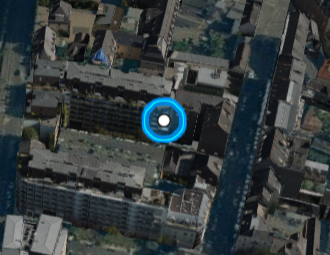
-
Drag to place the radius.
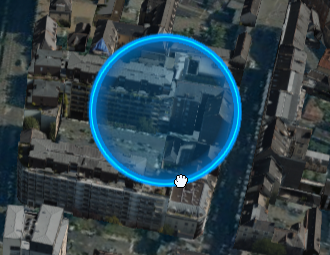
-
Position your mouse over the center then drag the circle to its
new location.
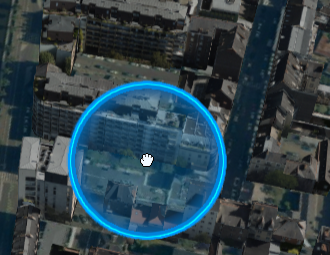
-
Use the
Properties panel to modify properties as needed.
Important: Some properties (such as the color) cannot be modified for the default types (Corporate, Standard, and Detail). To make your changes, first select No style in the Style list. - Repeat these steps as many times as necessary to create additional circles.
- To remove a circle, select it then press Delete.