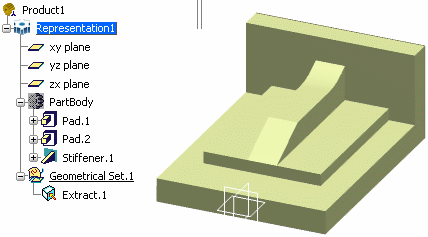Deleting All Features Except Selected Ones | |||
| |||

- Keep: this status is always a manually specified status (i.e. it is not an inherited status).
You can always reset it to its former Delete status.
- Keep (propagated): this status concerns features that are related to a feature having a Keep status (either a parent or an aggregating element).
It concerns both geometrical features and sets. If it concerns a set, it can be switched to the Keep all components status. If not, it cannot be changed manually.
- Keep all components:
this status concerns sets only and is always a manually specified status. The set could either have had a Delete or a Keep (propagated) status before it was switched to the Keep all components status.
This status can be reset using the Reset all unreferenced components contextual option. If the set was related to at least one feature with a Keep status, it has a Keep (propagated) status. Otherwise, it has a Delete status.
- Keep all components (propagated): this status concerns sets only. It means that all the components of a given set have a Keep status. Therefore the status of the set cannot be switched to Keep all components, since its components are already all kept.
- Delete: all features that do not have one of the above statuses have a Delete status. It is the default status of each feature in the dialog box, except for the PartBody that can never be deleted.
For more information about deleting geometry and features, refer to Part Design User's Guide: About Deleting Geometry and Deleting Features. Refer to Deleting Useless or Unreferenced Elements for deleting the unreferenced elements.
For more information about deleting the Boolean operations performed within the ordered geometrical sets, refer to Deleting Boolean Operations Performed within OGSs.