Creating Duct References | |||
| |||
A default geometry is created. A portion of duct is created between two points.
- Example for a rigid duct:
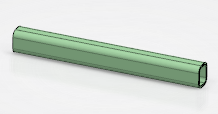
- Example for a flexible duct:

Notes:
- Ports on the duct are already created.
- The flow of the two ports ends is IN/OUT.
| Important:
With an Engineering Specification Data Setup, a route reference is an object and is stored in catalogs. So during the route reference creation or modification, the editable attributes are copied from the object reference of the catalog to the current route reference, including the customer attributes. The following commands are impacted:
|