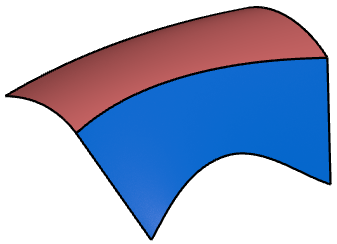-
From the Surface section of the action bar, click Flange
 . .
- Select the edge of the surface where you want to create the flange.
-
In the Alignment box, select Shell Normal.
-
In the Parameter area, enter a Length and click Apply.
The flange surface and two vectors are displayed.  -
Change the angle by drawing the first handle at the handle tip.
-
Change the length by drawing the second handle at the base of the handle tip.
-
Invert the flange direction by clicking onto the middle handle.
-
Undo the inversion. Click into the middle of the guide and move the pointer to insert another handle.
-
Select the Individual boxes for Length and Angle.
-
Specify an individual length and angle by modifying the middle handle.
-
Click OK.
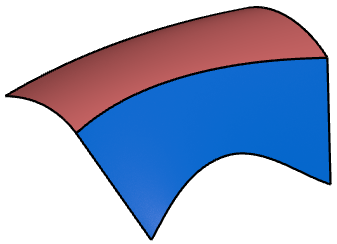
|