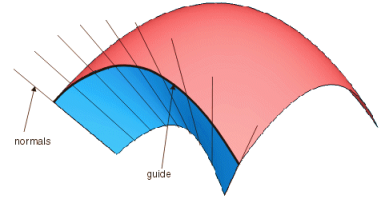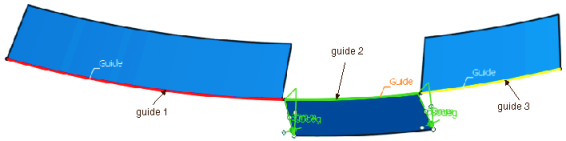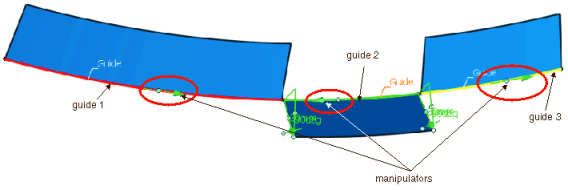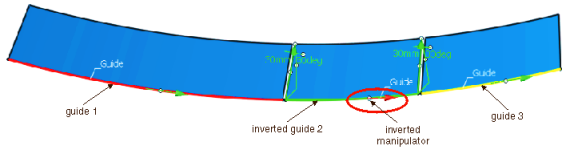Flange Dialog Box - Main Area | |||||||||
|
| ||||||||
- Alignment
- The basic flange direction runs
- in normal direction of the base surface, if surface edges have been selected as guide curve, or
- in normal direction of the target surface, if the guide curve is a curve segment or curve.
- Shell normal
- The basic flange direction runs in direction of the normals in each point of the guide on the selected surface.
- Guide + prio. tangent
- The basic flange direction is generated from a moving frame
type that is aligned by the normal plane in each point of the curve and by the
direction defined in the
Orientation box. The moving frame type
runs tangentially to the guide and thus may define a different flange direction
in each curve point.

- Guide + prio. direction
- Defines the basic flange direction by a moving frame which is
only aligned by the direction specified in the
Orientation box without taking into
account the curve tangent or normal plane. The basic flange direction is equal
in each curve point.

- Moving frame
- Defines the flange direction by a moving frame (see
Moving Frame
tab).

- Guide
- Selects one or several guides. Following elements can be selected:
- A simple curve. All curve types are allowed.
- A curve connected to a surface, e. g. Isoparametric curves or Curve on surface.
- A surface edge.
- Surface
- These options are only available for Shell normal.
More Info
Displays deviations and output results.
- Display
- Displays values in the work area.
- U+V
- Displays the UV vectors of curves and surfaces.
- MFT
- Displays the local coordinate system for the moving frame type.
- Corner
- The display of the Corner manipulators can be selected and off.
- Invert
- The display of the manipulators for inverting the direction of
individual wires in the selection of guide curves can be switched
on and off.
If the selection of the guide curve includes several wires, the direction of the individual wires influences the result calculation.
The invert manipulators indicate the intrinsic wire flow direction of the selected wires and allow to invert the direction of individual wires in order to obtain an optimal result.
- Apply Modes
- Defines the update mode of the active feature while editing it.
- Dynamic
- Feature update occurs dynamically when moving handles or editing parameter values by sliders in the dialog box.
- Static
- Feature update occurs only after releasing the handle.
- Preview
- Displays a preview when geometry is modified by means of the handle and LMB pressed. The original geometry remains unchanged. Feature update occurs only after releasing the LMB.
- None
- Feature update occurs only after selecting Apply.
- Deviation
-
- Guide
- Displays the deviation of the approximated guide.
- Shape
- Displays the deviation from the flange.
- Output Result
- Max. order
- Indicates the maximum order of the result created in both U and V.
- Max. segments per cell
- Indicates the maximum number of segments created in U and V direction.
- No. of cells
- Indicates the number of cells created in the result.
Manipulators and Contextual Commands
The created flange surface can be modified as follows using the
manipulators:

Moving the drag manipulator on the guide, you can add additional
manipulators allowing to specify individual lengths and angles:
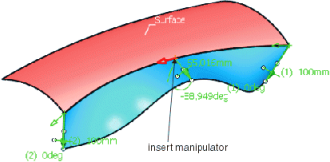
The flange surface can be restricted to a partial region:

Pressing the control key allows simultaneous manipulations
of length and angle. In this case, however, individual values will be equated.
At the manipulator handles, right-click to activate contextual commands with the following options:
- Edit
- Modifies the parameter value in the dialog box Tuner.
- Keep this point
- (for angle modification only)
- Spread all
- (for angle and length modification only)
- Delete
- (for additionally inserted manipulators only)
- Invert
- Inverts direction or angle. Corresponds to Invert direction/angle for Length and Angle.