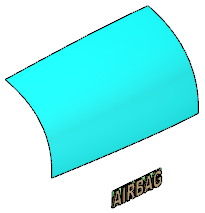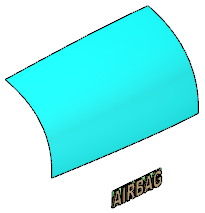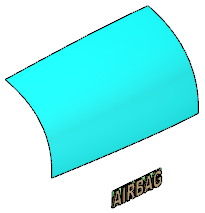 -
To reduce the area onto which the set of surfaces shall be mapped, create a surface on the target base surface using the Geometry Extraction
 command in the Surface section of the action bar. command in the Surface section of the action bar.
As target is frequently used a part of a base surface. Using the Geometry Extraction command, you can extract a part from a surface with four iso-parametric curves as boundaries.
- Optional:
If necessary, increase the order of the target surface using the Order
 command. command.
- Optional:
If necessary, correct the mapping direction by inverting the surface normal of the target surface using the Swap UV and Invert shell normal options of the Invert (Datum)
 command. command.
-
From the Surface section of the action bar, click Shape Mapping
 . .
-
Select the Element to be mapped, a Reference surface, in the example the support surface of the logo surfaces, and the Target, in the example the extracted surface.
-
Click Apply.
The result is strongly waved. 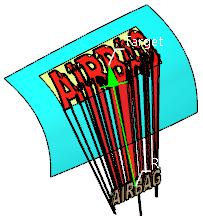 -
On the Parameter
tab, select Translation and click Apply.
The deformation is removed.  -
Select Rotation and click Apply.
The mapped logo is rotated in a way that the angle between result and target is the same as between original logo and reference. 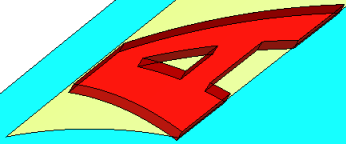
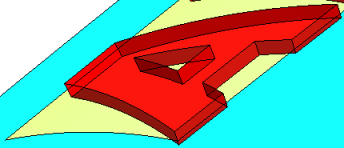
-
Click OK.
|