Creating OmniPlanes from Points | ||||
|
| |||
-
From the Surfacing section of the action bar, click OmniPlane
 .
The OmniPlane selector panel opens. In the work area, a temporary plane derived from the current active plane, for example the standard xy-plane, is created.
.
The OmniPlane selector panel opens. In the work area, a temporary plane derived from the current active plane, for example the standard xy-plane, is created.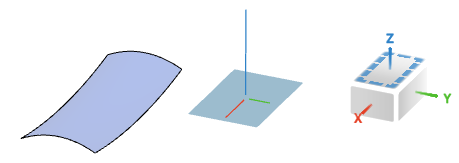
-
Move the pointer to a point, for example, a surface point.
A preview shows the plane which would be created at the current pointer position.
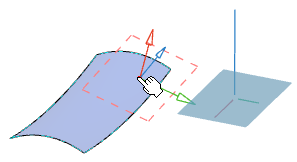
-
Click the surface point.
A temporary plane is created. In the selector panel, One point + direction plane is offered as favorite solution and One point plane as alternative.
One point + direction plane 
One point plane 
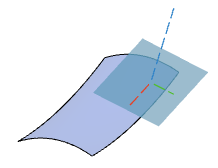
OmniPlane normal is aligned to the surface normal in the selected point.

OmniPlane normal is aligned to the previous current plane.
-
Select a 2nd point and in the selector panel the alternative Two points plane
 .
.
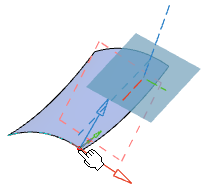

The vector direction from point 1 to 2 defines the normal direction of the plane to be created.
-
Select a 3rd point.
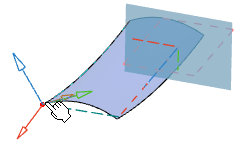
The vector direction from point 1 to 2 defines the x-axis. In the selector panel, only Three points plane is offered.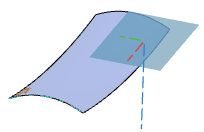
- Click OK to open the OmniPlane panel.
-
Click Go back to selection
 to reset the selection and return to the selector panel.
to reset the selection and return to the selector panel.
-
Click two arbitrary points and select Trace plane
 in the selector panel.
A temporary plane is created whose normal is aligned to the view plane.
in the selector panel.
A temporary plane is created whose normal is aligned to the view plane.