-
Select two surfaces, by clicking inside a surface or at its edge.
-
From the Surfacing section of the action bar, click
OmniCurveBlend
 . .
A blend curve with its endpoints at the picking positions is created. 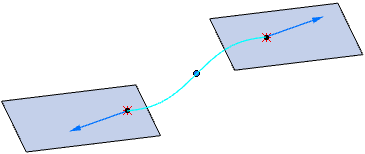
-
Define the Flow Type.
The system tries to automatically align the curve tangent correctly.
| Option | Description |
|---|
| Linear Align |
Aligns the tangent in the U or V direction of the surface, whichever is closer. |
| Edge Align |
Only available if you selected a position on an edge. Aligns the tangent perpendicular to the tangent of the edge. |
| Free |
Aligns the tangent in the direction of the shortest distance. |
| U Dir Align |
Aligns the tangent in the U direction of the surface. |
| V Dir Align |
Aligns the tangent in the V direction of the surface. |
| Tangent Align |
Only available you selected a position on an edge. Aligns the tangent in the tangent direction of the edge. |
-
Click
 for Side A and Side B to
select surface corner points as support, for example. for Side A and Side B to
select surface corner points as support, for example.
|