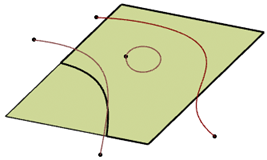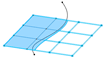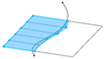-
Select a surface by picking the region to keep and then select a curve.
-
From the Surfacing section of the action bar, click
OmniCut
 or
OmniCutModify
or
OmniCutModify
 .
.
You can also Alt + middle-click to access OmniCutModify.
The surface is cut.
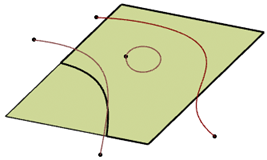
-
Toggle the Cut Result options to specify the parts to
keep.
-
Change the Cut Type.
| Option | Description |
|---|
| Without Approximation (Face Type) |
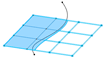 |
| With Approximation (Trim Type) |
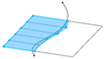 |
- Optional:
You can click Go back to
selection
 at any time to change the selection, define and use
selection sets, or to choose another mode in the selector
panel.
at any time to change the selection, define and use
selection sets, or to choose another mode in the selector
panel.
-
Click OK.
In the OmniCut case, the input objects that
were cut are set to Hide. In the
OmniCutModify case, the input geometry is modified and
remains in the Show mode.
Note:
If you delete the
OmniCut feature, the hidden input objects are not
automatically set to Show. It must be done manually.