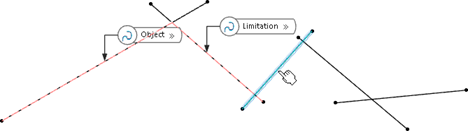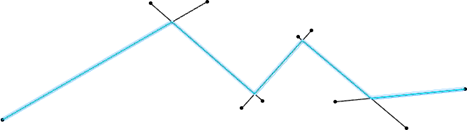-
Select two curves intersecting each other by picking the regions to keep.
-
From the Surfacing section of the action bar, click
OmniCut
 or
OmniCutModify
or
OmniCutModify
 .
.
-
Select Cut Both.
-
Select the next curve at the region to keep and press J.
-
Repeat the last step with every curve you want to cut.
-
When you considered all required curves, click OK.
A multi-cell curve is created.
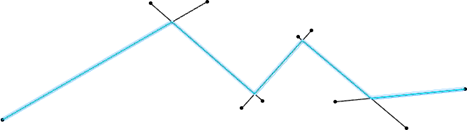
Note:
For each single cutting step, one curve is generated in the tree.
In the OmniCut case, the input objects that
were cut are set to Hide. In the
OmniCutModify case, the input geometry is modified and
remains in the Show mode.
Note:
If you delete the
OmniCut feature, the hidden input objects are not
automatically set to Show. It must be done manually.