Creating Extrusion Surfaces | |||||
|
| ||||
-
From the Shape Sculpt section of the action bar, click Extrude
 .
.
You can also access this command by pressing ALT+SHIFT+Z.
The Tools Palette along with the drawing view dedicated for the curve creation appear. -
Click Add Point
 to start defining the profile.
to start defining the profile.
-
Click to add points and draw the curve.
You can also access this command by pressing ALT+SHIFT+J.

- The created points define the polygon of the curve of subdivisions.
- The surface can be previewed as the points are created.
- When a point is added, it can be moved by dragging the pointer.
- Press and hold down both left and middle buttons to change the view and see the extrusion on the guide. A slider is displayed at the right of the screen to let you define the cuts from 0 to 9.
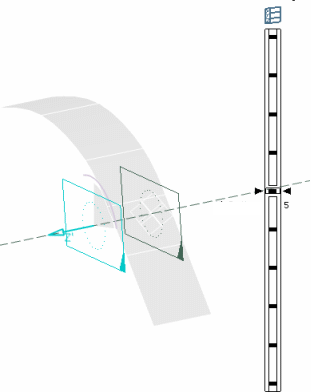
For more information about the slider, see About the Slider.
You can modify the limits of the extrusion using the handles:
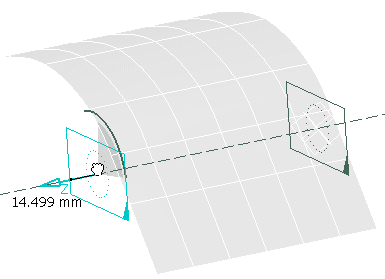
The Tools Palette is also modified in the appropriate view.
- Click Edition
 .
.
You can also access this command by pressing Ctrl+Shift+E.
- Enter the number of sections of the extrusion surface as well as start and end values or use spinners to change the value and click OK when done.
- Press Ctrl. A handle appears to let you modify the start and end profiles.

- The handle in the center lets you rotate the profile at its start or end,
- The top handle lets you apply an affinity at the start or end profile.
- The side handle let you apply an horizontal or vertical symmetry to the profile (on the whole extrusion surface)
- Click Guide Selection
 .
. - Select the curve as the guide curve.
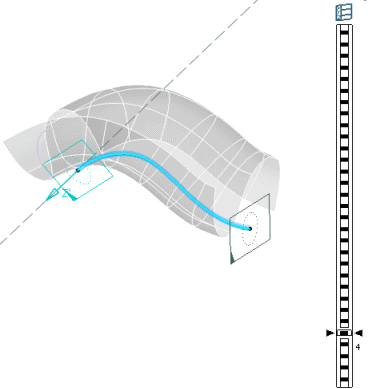
The number of cuts is now comprised between 0 and 30.
Note: You can also modify the limits of the extrusion within the limits of the curve using the handles. -
Click Edition
 .
.
You can also access this command by pressing CTRL+SHIFT+E.
- Enter the number of sections of the pipe as well as start and end values or use arrows to change the value and click OK when done.
-
Click Apply (Enter)
 .
The Modification
.
The Modification command along with the
Tools Palette is automatically activated, allowing you to
manipulate the surface.
command along with the
Tools Palette is automatically activated, allowing you to
manipulate the surface. 