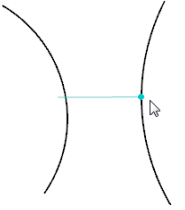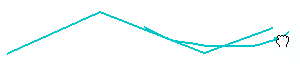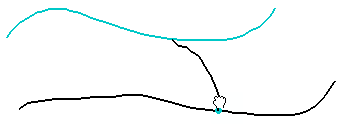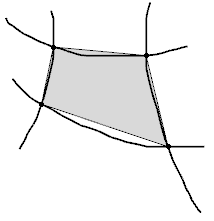Draw and Modify Curves
You can draw and modify curves.
-
From the Shape Sculpt section of the action bar, click Mesh Drawing
 .
.
Tip: You can also access this command by pressing ALT+SHIFT+M. - From the Tools Palette, click one of the following:
Option Description  Support Type
Support TypeActivates the support mode before starting to draw. The manipulation is allowed only in the plane where the curve is to be created.  Plane Selection
Plane SelectionChanges the working plane before or while the mesh is being drawn.  Sketch
SketchCreates a curve.  Sketch Primitive
Sketch PrimitiveCreates primitives. See Creates Primitives.  Merge
MergeMerges vertices. See Merge Vertices.  Erase
EraseErases pixels of the curves. Tip: Press Ctrl to erase only the pixels of one curve (highlighted in blue).  Delete
DeleteDeletes curves (highlighted in blue) by picking or crossing them. Tip: Press Ctrl to delete the part of a curve that intersects with another curve (highlighted in blue).  Mesh View
Mesh ViewDefines the visualization of the mesh.  Apply (Enter)
Apply (Enter)Validates the command. -
Click Sketch
 to start drawing curves and define the mesh.
Notes:
to start drawing curves and define the mesh.
Notes:- You can define a polyline using the pointer.
- To end the creation of polylines, either click on the last extremity or click the first extremity to create a closed polyline (the circular point is highlighted in blue to indicate that it can be clicked), or double-click to create the last extremity. You can also pick and move the pointer to end the polyline.
- Control points are created at the intersection between two curves.