Creating a Net Surface | |||||
|
| ||||
-
From the Shape Sculpt section of the action bar, click Net Surface
 .
.
Tip: You can also access this command by pressing ALT+SHIFT+N. - From the Tools Palette, click one of the following:
Option Description  Guides Selection
Guides SelectionSelects the guides (it is selected by default).  Profiles Selection
Profiles SelectionSelects the profiles.  Net Feature
Net FeatureCreates the surface with links to the input curves. Click the icon to switch to Subdivision Feature  and create the surface without any link to the input curves.
and create the surface without any link to the input curves.  Apply (Enter)
Apply (Enter)Validates the command. -
Select the guide curves.
They appear in red in the work area. The net surface is dynamically previewed:
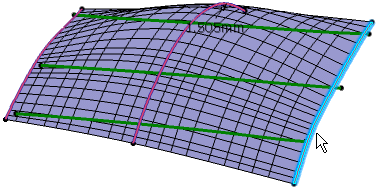
New icons appear in the Tools Palette.
Option Description  Swap Curves
Swap CurvesSwaps guide curves with profile curves and vice-versa.  Best Solution
Best SolutionGives the best solution in both guide and profile directions. This capability is only available when Subdivision Feature  is activated.
is activated. Face Number for Guide
Face Number for GuideDefines the number of faces for each guide using a slider. The minimum number of faces in the guide direction corresponds to the number of profile curves - 1.  Face Number for Profile
Face Number for ProfileDefines the number of faces for each profile using a slider. The minimum number of faces in the profile direction corresponds to the number of guide curves - 1. -
Click Profiles Selection
 and the select the profile curves.
They appear in blue in the work area. The net surface is dynamically modified:
and the select the profile curves.
They appear in blue in the work area. The net surface is dynamically modified: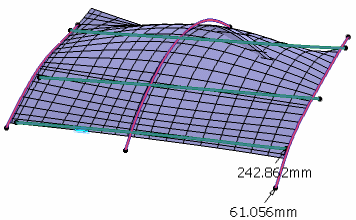 Note: The value shown in the work area corresponds to the maximum deviation between the generated surface and the selected profile and guide curves. It is displayed at the point where this deviation has been computed.
Note: The value shown in the work area corresponds to the maximum deviation between the generated surface and the selected profile and guide curves. It is displayed at the point where this deviation has been computed. - Click Apply (Enter)
 .In the tree, the created surface appears as Subdivision Net.x if Net Feature
.In the tree, the created surface appears as Subdivision Net.x if Net Feature is activated or Subdivision Surface.x if Subdivision Feature
is activated or Subdivision Surface.x if Subdivision Feature  is activated.
is activated.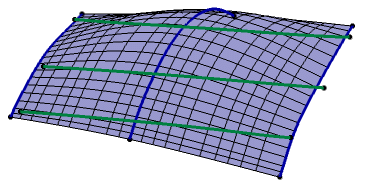
Warning: - Profile and guide curves must not intersect each other.
- The created shape may not exactly follow the guide and profile curves.
- If you have selected the border of a surface as the curve input, the resulting subdivision surface will not be continuous in point with the neighboring surfaces.