-
Open your product.
-
From the
Tools section of the
action bar,
click
KML Concept Instantiation (Debug)
 . .
The Select a
Know-how Apps component containing the Library you wish to
instantiate from window opens.
-
Type the
name of the Library or enter the wildcard* and click
Search.
The
components found are displayed in the list.
-
Double-click one.
The
Concept to instantiate window opens.
Note:
The libraries contained in the Know-how Apps component are
listed in the Libraries scrolling list and the concepts in the Concepts
scrolling list.
-
Select a Concept (MyTable in our example)
and click
OK.
the
Instantiation of xxx window opens, in our
example, the
Instantiation of My Table window opens.
Note:
In Debug mode, a pane appears left to the Selection area. It
enables you to follow the progression of the process.
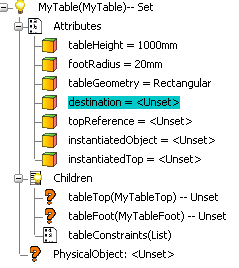
In this example, the instantiation destination is required.
Below the Children node, interrogation marks in the
tree
indicate that some information is missing.
-
Select the destination (Product (abstract)) line in the table and
click
Next.
The destination product is selected.
-
Click
Next to instantiate the table.
The table is instantiated.
Note:
The values can be modified in the
Value cells. To do so, click in the cell and
key in the new value.
|