Basic Concepts | |||||||
|
| ||||||
Authoring Views
- 3D design view

- Lets you create and compose projects, and move and position 3D parts and products.
- Turntable view

- Dedicated to working on structure, lets you edit and navigate product structures, and compose your design using search and insert capabilities. 3D parts and products are visualized on turntables.
To change view, click the 3D Design-Turntable switch displayed in the lower-right corner of the work area.
You can change the viewpoint in each view independently, and provided you remain within the same tab when you switch between views, the last viewpoint specified is retrieved.
Smart Selection Ladder
In the 3D design view, a smart selection ladder appears in the lower-right corner of the work area when you select a part and move the pointer over the 3D Design-Turntable switch.
Moving up and down the ladder lets you explore the structure:
- The bright blue rung and selection ladder hand
identify the active structure level.

Tip: Drag the selection ladder hand or double-click a rung to change the active structure level and select parts in this level. - Symbols to the left on the rungs of the ladder
identify the object type: product
 , 3D part
, 3D part
 .
.
- A thumbnail replaces the 3D Design-Turntable switch and shows the parts at the current structure level.
- Dynamic highlighting in the 3D also provides feedback about the current level and particularly which parts belong to this level.
- Parts not in the active structure level are
transparent.The selection ladder hand appears dimmed when you move over the
corresponding rung.

3D Bounding Box
In the 3D design view, 3D bounding boxes help identify the assembly of parts you want to move as well as help you choose the right active structure level when using the smart selection ladder.
A bounding box appears when you select a part. By default, it is orange and has handles that enable you to move and position 3D parts and products.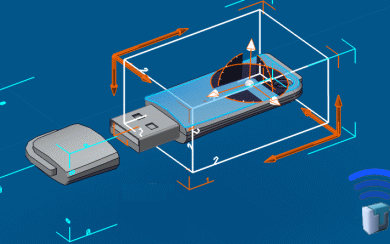
A set of bounding boxes from the root to the selected part and corresponding to the various structure levels in the work area appear when you move over the 3D Design-Turntable switch.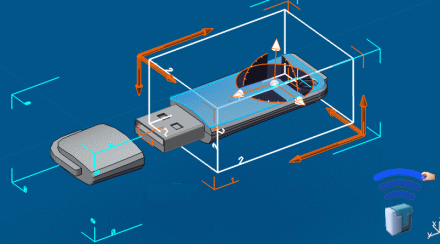
| To... | Then... |
|---|---|
| Highlight parts at a given structure level | Move over a box. |
| Select parts at a given structure level | Click a box. You can then cut, copy, delete and paste selected parts. |
| Change the active structure level | Double-click a box. |