Options for Creating a Pathway | |||||
|
| ||||
Pathway Options
The
Pathway Options dialog box appears when you
click
Pathway Options
![]() when
first creating a pathway.
when
first creating a pathway.
In the Pathway options dialog box you can define the following options:
- Discipline: A user-definable attribute
- Segregation: A user-definable attribute
- Curve Build Method: Determines the shape of
the pathway curve. Select
Straight Bend or
Cornered Polyline:
Straight Bend Cornered Polyline 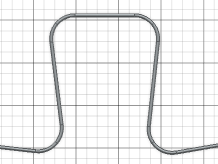

Note: The default Curve Build Method is defined by the value ofCurveMethodin the business rule L3m_BR_ComputePathwayAttr - Shape: The pathway cross section. Select round or rectangular
- Diameter: The diameter of the pathway shape
- Bend Radius Ratio: This ratio is multiplied by the diameter to determine the minimum bend radius
- Specialized Pathway : If necessary, choose a special pathway type which you have defined previously
- Specialized Segment : If necessary, choose a special segment type which you have defined previously.
Offset Options
The
Define offset mode and offset value dialog box
appears when you click
Offset Options
![]() when creating or editing a pathway.
when creating or editing a pathway.
Pathways are offset a specified distance from selected geometry. There are two offset modes:
- Bottom Offset
 (Default mode): The offset is measured from the selected geometry to the bottom
of the pathway. This is typically used when routing pathways above a surface at
a defined distance
(Default mode): The offset is measured from the selected geometry to the bottom
of the pathway. This is typically used when routing pathways above a surface at
a defined distance
- Center Offset
 : The
offset is measured from the selected geometry to the center line of the
pathway.
: The
offset is measured from the selected geometry to the center line of the
pathway.
| Bottom Offset | Center Offset |
|---|---|
 |
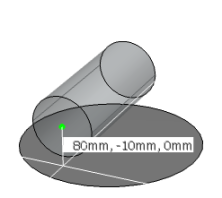 |
Pathway Preview
While you are creating or continuing a pathway you can choose if the pathway is previsualized when positioning a point:
- If Create Pathway Preview is selected in the App Options panel, whenever you create or continue a pathway, a preview of the pathway to the current cursor position is displayed
- If Create Pathway Preview is unselected, a dotted line to the current cursor position is displayed.
| Pathway Preview Selected | Pathway Preview Unselected |
|---|---|
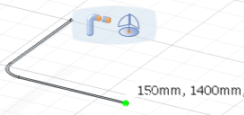 |
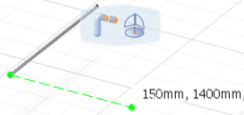 |
Note:
To access the
App Options
panel, from the
Tools section of the action bar, select
App Options
 .
.