A green dot appears and every existing pathway connection points are highlighted.
The pathway connection point is labeled on the shape.

The pathway connection point is created and published in the tree. An
axis system is associated to the point.
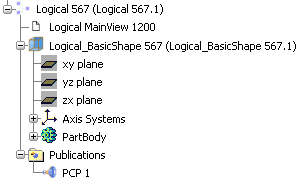
You can now associate the pathway connection point to a logical port.
Note:
To delete a pathway connection point, select the pathway connection point label on the shape. The pathway connection point is deleted, any links to logical ports are deleted. The associated axis system and the X on the shape are not deleted.