Duplicating Objects | |||||
|
| ||||
Context: The following diagram shows examples of
duplicates: 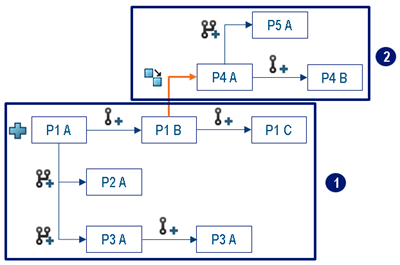
- 1: The revision family created with the
New
 command, that created P1 A (initial object of the revision family)
command, that created P1 A (initial object of the revision family) - 2: The revision family created with the
Duplicate
 command, that
created P4 A (initial object of this revision family) based on P1 B.
command, that
created P4 A (initial object of this revision family) based on P1 B.