Label Creation
You can create a label using a 2D component reference or another label.
You can create a label template so that it can be reused to create a required number of label instances.
A label can be instantiated in 2D Layout for 3D Design in the background view, in the main view, or in any view in a detail sheet or in a design sheet. A label is managed as an annotation and all the following commands are available with it:
- Add Leader: You can add or remove a leader on a label by right-clicking it and selecting Add Leader or Remove Leader.
- Positional Link > Create: You can create a positional link between the label and the reference.
- Orientation Link > Create: You can create an orientation link between the label and the reference.
- Cut and Paste: You can cut a label and paste as all other annotations.
- Associative positional/orientation link: You can select a label as a reference to create an associative positional or orientation link.
If a label is created using a 2D component reference, the various elements in the 2D component reference are embedded inside the label as depicted below:
| Elements in 2D Components | 2D Component Reference | Label |
|---|---|---|
| Text | Text | Text |
| Table | Table | Table |
| Balloon | Balloon | Balloon |
| Arrow | Arrow | Arrow |
| Dimension | Dimension | Vector geometry + Text |
| Geometrical Tolerance | Geometrical Tolerance | |
| Roughness | Roughness | |
| Welding | Welding | |
| Datum Target | Datum Target | |
| Datum Feature | Datum Feature | |
| 2D Component Instance | 2D Component Instance | |
| Sketched geometry | Sketched geometry | Vector geometry |
| Center Line | Center Line | |
| Axis Line | Axis Line | |
| Threads | Threads | |
| Area fill | Area fill | |
| Construction geometry | Construction geometry | No conversion |
| Picture | Picture | Image |
| Embedded object | Embedded object |
Properties
You can change the properties of a label by right-clicking the label and selecting Properties or using Object Properties. Similarly, you can edit the properties of an annotation inside the label using Object Properties, when it is declared as Modifiable in instance.
Note that annotation sub-elements are not modifiable in instance, by default.
The following properties are available for a label:
- Text properties are available for all annotations inside the label. For example, Mirroring properties defined on annotation sub elements are taken into account when rotating a label.
- Blank Background text property is available only on an annotation sub-element.
- Anchor Point: Anchor point positions available in Object Properties, are based on the label's bounding box. You can change the anchor point position as per your requirement.
- Frame: Various frame types are available in Object
Properties. You can add or remove a frame on a label.Note: While adding a frame, the bounding box of the label is changed to include the frame.
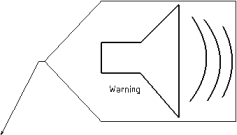
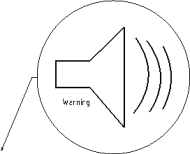
- Apply Scale: Scale of the sheet view or the parent component
can be applied to the display of the text or label during instantiation.
The following cases are possible according to the selection of Apply Scale check box:
Text Label Display after Instantiation Selected Cleared 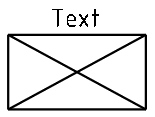
Selected Selected 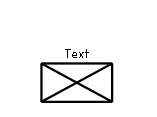
Cleared Cleared 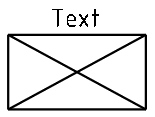
Cleared Selected 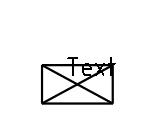
Notes:- For the annotation inside the label, the behavior depends on its own properties.
- By default, Parent component is selected as reference for label texts.
- If the Apply Scale check box is selected for the label text properties and cleared for the label properties, the text follows the scale of its parent component (label).
- Reference: Orientation of the sheet view or the parent
component can be applied to the display of the text or label during
instantiation.
The following cases are possible according to the selection of Reference:
Text Label Display after Instantiation Sheet Sheet 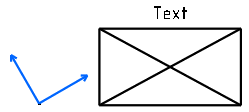
Parent component Sheet 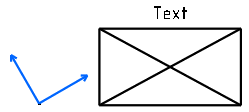
Sheet Parent component 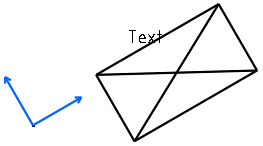
Parent component Parent component 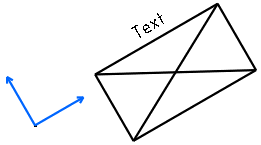
Note: If Parent component is selected as reference for the label text properties and Sheet as reference for the label properties, the text follows the orientation of its parent component (label).
For more information, see Label Properties and Text Properties.